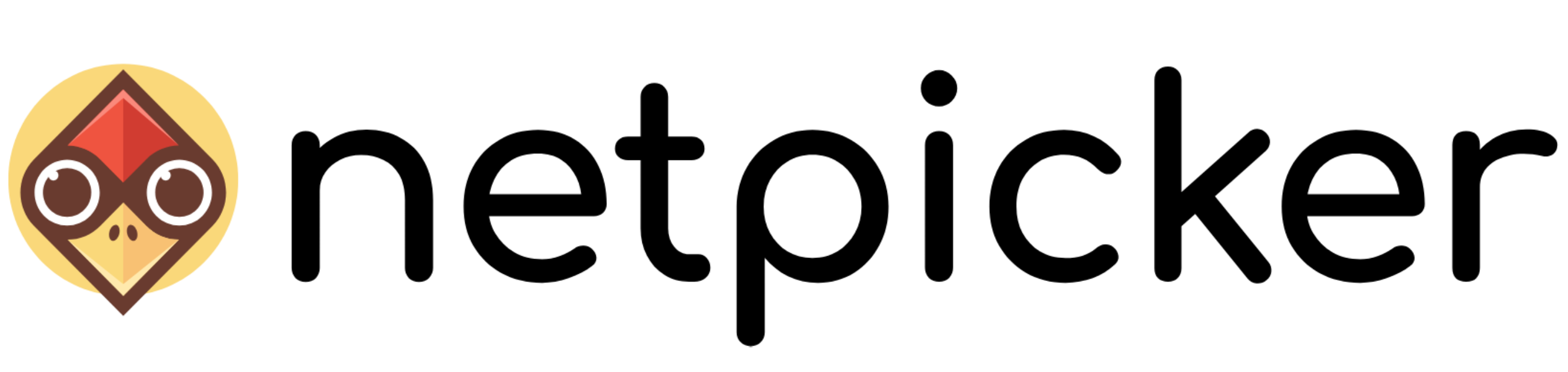In Netpicker, you can set up multiple tenants to isolate your devices and administer them in separate workspaces. Each tenant has its own devices and users can be given access to a specific tenant.
Use cases for multi-tenancy can be for example:
- Departments inside your organisation
- Datacenters which are isolated because of redundancy
- Networks in different physical locations around the world
In Netpicker, you can create extra tenants by clicking on your user icon and going to ‘Tenants’:

This will display a list of your tenants and an option to create a new tenant.
After creating a tenant, you can assign users to a tenant by going to the ‘Tenant users’ tab:
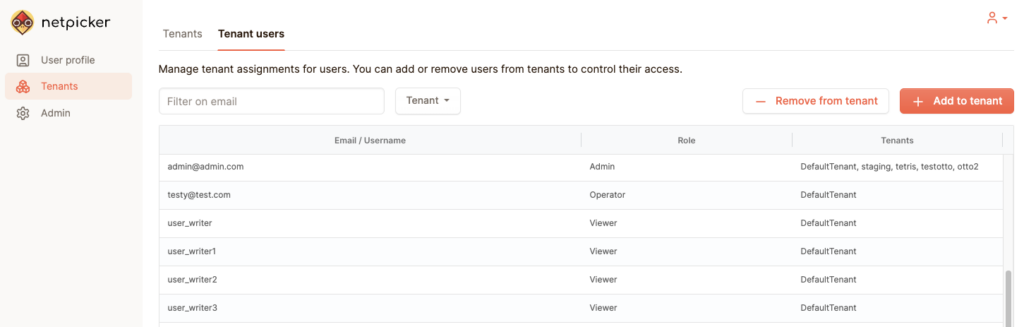
Each tenant in Netpicker has its own agent, a container that connects to the network devices in the tenant. When you navigate to your new tenant, you wil see an information modal with the AGENT_ID you need to configure:
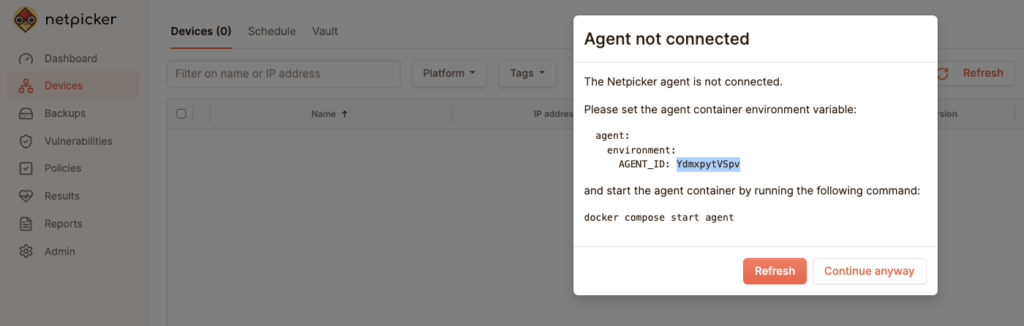
To spin up the agent, either docker-compose.override.yml or the k8s.yml needs to be extended
by using the usual agent definition block. There are two changes here:
– the name (hostname and/or metadata/name) which in the examples below reads as agent-2
– the CLIENT_ID environment variable needs to be added, shown as <the-new-agent-id>
Upon successfully starting the new container/service, the agent should connect to the API and the red dot in the UI
should turn green.
“`
agent:
image: “netpicker/agent:latest”
hostname: agent-2
labels:
netpicker.io: service
service.netpicker.io: agent
environment:
AGENT_ID: <the-new-agent-id>
CLI_PROXY_ADDR: ‘0.0.0.0’
SHARED_SSH_TTL: 180
NO_PROXY: “api,frontend”
volumes:
– secret:/run/secrets
restart: unless-stopped
depends_on:
api:
condition: service_healthy
healthcheck:
test: “echo LST | nc -v 127.0.0.1 8765”
start_period: 12s
interval: 10s
“`
or k8s:
“`
apiVersion: apps/v1
kind: Deployment
metadata:
name: {{ include “netpicker.agent.fullname” . }}-2
labels:
{{- include “netpicker.labels” . | nindent 4 }}
app.kubernetes.io/component: agent
netpicker.io: service
service.netpicker.io: agent
spec:
replicas: 1
selector:
matchLabels:
{{- include “netpicker.selectorLabels” . | nindent 6 }}
app.kubernetes.io/component: agent
template:
metadata:
labels:
{{- include “netpicker.selectorLabels” . | nindent 8 }}
app.kubernetes.io/component: agent
netpicker.io: service
service.netpicker.io: agent
spec:
hostname: agent
{{- include “netpicker.imagePullSecrets” . | nindent 6 }}
containers:
– name: agent
image: {{ include “netpicker.image” (dict “global” .Values.global “image” .Values.images.agent) }}
imagePullPolicy: {{ .Values.images.agent.pullPolicy }}
env:
– name: AGENT_ID
value: <the-new-agent-id>
– name: CLI_PROXY_ADDR
value: {{ .Values.agent.cliProxyAddr | quote }}
– name: SHARED_SSH_TTL
value: {{ .Values.agent.sharedSshTtl | quote }}
envFrom:
– configMapRef:
name: {{ include “netpicker.fullname” . }}-tag-params
ports:
– name: vault
containerPort: {{ .Values.agent.service.portVault }}
protocol: TCP
– name: proxy
containerPort: {{ .Values.agent.service.portProxy }}
protocol: TCP
volumeMounts:
– name: secret
mountPath: /run/secrets
livenessProbe:
tcpSocket:
port: 8765
initialDelaySeconds: 12
periodSeconds: 10
readinessProbe:
tcpSocket:
port: 8765
initialDelaySeconds: 12
periodSeconds: 10
resources:
{{- toYaml .Values.agent.resources | nindent 12 }}
volumes:
– name: secret
persistentVolumeClaim:
claimName: {{ include “netpicker.agent.fullname” . }}-data
securityContext:
fsGroup: 911
—
apiVersion: v1
kind: Service
metadata:
name: {{ include “netpicker.agent.fullname” . }}-2
labels:
{{- include “netpicker.labels” . | nindent 4 }}
app.kubernetes.io/component: agent
spec:
type: {{ .Values.agent.service.type }}
ports:
– port: {{ .Values.agent.service.portProxy }}
targetPort: proxy
protocol: TCP
name: proxy
– port: {{ .Values.agent.service.portVault }}
targetPort: vault
protocol: TCP
name: vault
selector:
{{- include “netpicker.selectorLabels” . | nindent 4 }}
app.kubernetes.io/component: agent
“`