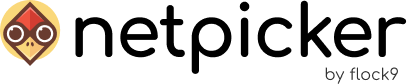This guide provides step-by-step instructions to install or update Netpicker on a machine without internet access.
Step 1: Downloading Docker Images
On a machine with internet access, use the following commands to pull the required Docker images
git clone https://github.com/netpicker/netpicker
cd netpicker
docker compose pull
Step 2: Saving Docker Images
After pulling the images, save them into a single file using this bash script:
for img in $(docker compose config –images); do
images=”$images $img”
done
docker save -o netpicker.img $images
Step 3: Transfer to Netpicker machine
Transfer the complete netpicker folder (including the git repository content) to your Netpicker machine using your preferred method (e.g., SCP, USB drive).
Step 4: Loading Docker Images on Netpicker machine
On the Netpicker machine, load the Docker images:
docker load < netpicker.img
Step 6: Running Netpicker
With the images loaded, you can start Netpicker using:
bash up.sh
Conclusion
After completing the steps above, Netpicker should be up and running. You can reach it by going to http://localhost/ in your browser and logging in with username [email protected] and password 12345678.